
MGS @Prestige group (Japan) is an adult video distribution service created by Japanese people for the Japanese domestic market.
Therefore, non-Japanese tend to think that the hurdle for viewing is high.
In fact, however, this is NOT true at all. In fact, we were able to watch it easily.
There are so many erotic movies available, it would be a shame for them to be monopolized by Japanese people.
Therefore, we would like to tell you how non-Japanese can easily watch them.
We have explained it very carefully, so anyone can enjoy MGS @Prestige group (Japan) movies easily if you follow the instructions here.
This guide provides detailed explanations on how to join and use MGS @Prestige group. First and foremost, we want to highlight some important points to ensure you can enjoy MGS @Prestige group with confidence.
MGS @Prestige group offers a safe and reliable platform. Your personal and payment information is securely protected, allowing you to use the service with peace of mind. By registering for free, you can watch over 70,000 sample videos, so please feel free to give it a try first.
This guide is designed to be easy to follow, even for first-time users. If you encounter any uncertainties along the way, please don’t hesitate to contact the official site’s support center. Our friendly staff will provide you with attentive assistance, ensuring a smooth experience.
The procedure below may seem complicated and have a large number of steps, as it includes steps such as ‘confirmation’ to ensure first-time users are able to watch the video, but in reality there are only 3 steps.
[To be done only when using the service for the first time]
- Register as a free member.
- Confirm that you can watch the video.
- Install the player (not necessary for streaming).
[From the second time onwards]
- select a product
- make payment
- watch the video
Furthermore, after registering, you can choose from a variety of options, such as an unlimited monthly plan to enjoy various content or individual purchases of the videos you want to watch. The payment procedures are straightforward, allowing you to select according to your preferences.
By following this guide, you can smoothly start using the service. Please read through to the end and enjoy MGS @Prestige group to the fullest.
Now, let’s move on to the next step and enjoy the wonderful content MGS @Prestige group has to offer.
We recommend keeping this page open while proceeding with the membership registration on the official website, as it provides detailed explanations with plenty of illustrations.
Contents
- 1. Register as a FREE member (Free Registration)
- Step 1: Access the MGS @Prestige group (Japan) site
- Step 2: Click on “New Member Registration (Free)”
- Step 3: Enter your email address, create, and enter a password
- Step 4: Check your email and note down the 6-digit verification code
- Step 5: Enter the 6-digit verification code and click “Send Verification Code”
- Step 6: Your membership registration (free registration) is complete
- 2. Confirm that videos can be viewed on your device
- Step 1: Access the sample video distribution site: Sample Video
- Step 2: Add the confirmation video (free) to your “My Page (your acount home)”
- Step 3: Move to “My Page(your account home)” where the confirmation video will be added
- Step 4: Actually play the video to confirm
- Step 5: You have confirmed that videos can be viewed on your device
- 3. How to purchase monthly unlimited viewing
- Step 1: Click on the “Monthly Unlimited viewing” button
- Step 2: Select the channel you want to watch and click “Apply for Monthly Membership Here”
- Step 3: Select your payment method
- Step 4: Confirm that the price is correct and click “Proceed to Credit Card Payment”
- Step 5: Enter the information below and click the “Order” button
- (Step 6): In some cases, a payment confirmation screen may appear. A confirmation message will be displayed, so check your purchase details and credit card information and click “OK”.
- Step 7: Your purchase is complete. A confirmation email will be sent to the registered email address.
- 4. How to purchase single videos
- Step 1: Choose either “Download + Streaming” or “ONLY Streaming”
- Step 2: The items in your cart will be displayed
- Step 3: Select your payment method. Choose “Credit Card” and click “Confirm Input Information”
- Step 4: If you already have a promotion code, enter it at this stage.
- Step 5: Confirm that the price is correct and click “Proceed to Credit Card Payment”
- Step 6: Enter the information below and click the “Purchase” button
- (Step 7): In some cases, a payment confirmation screen may appear. A confirmation message will be displayed, so check your purchase details and credit card information and click “OK”.
- Step 8: Your purchase is complete. A confirmation email will be sent to the registered email address.
- 5. View purchased videos
- 6. Install “MGS Player” to play downloaded videos
- Step 1: Move to the MGS Player installation page
- Step 2: Click “Download MGS Player”
- Step 3: A login screen will appear. Enter the information you registered in “1. Member Registration (Free Registration)”
- Step 4: An installation confirmation screen will appear. Click “Agree (A)”
- Step 5: The installation of “MGS Player” is complete
- Step 6: When you purchase a single video, it will be added here
- Step 7: Click “Download” to start the download
- In Conclusion
1. Register as a FREE member (Free Registration)
Benefits: Unlimited access to over 70,000 free sample videos
Step 1: Access the MGS @Prestige group (Japan) site
Note For those wishing to use MGS @Prestige group from outside Japan.
MGS @Prestige group is a service designed for use within Japan.
From outside Japan, anyone can easily watch videos by using a VPN that can connect to the Japanese servers.
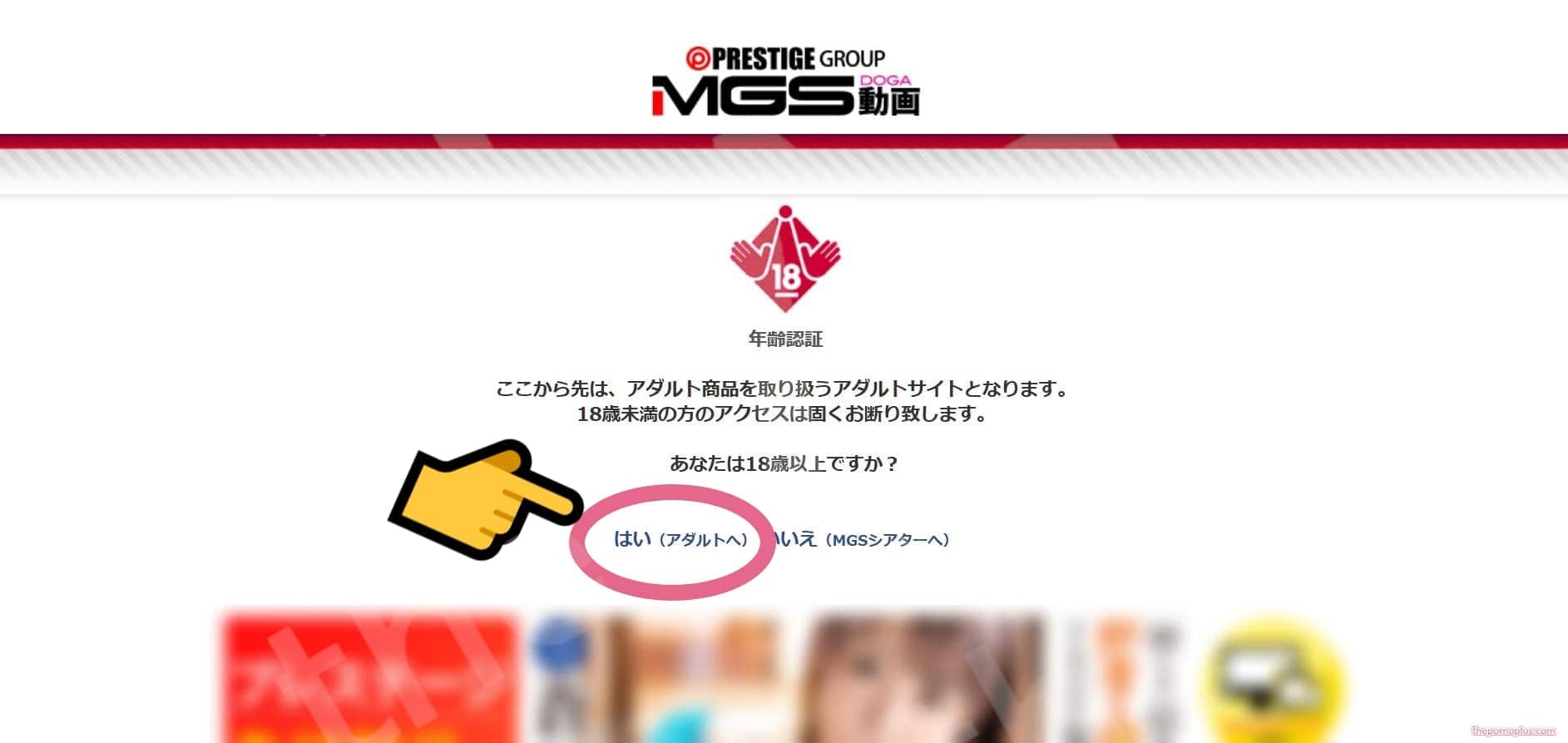
Step 2: Click on “New Member Registration (Free)”
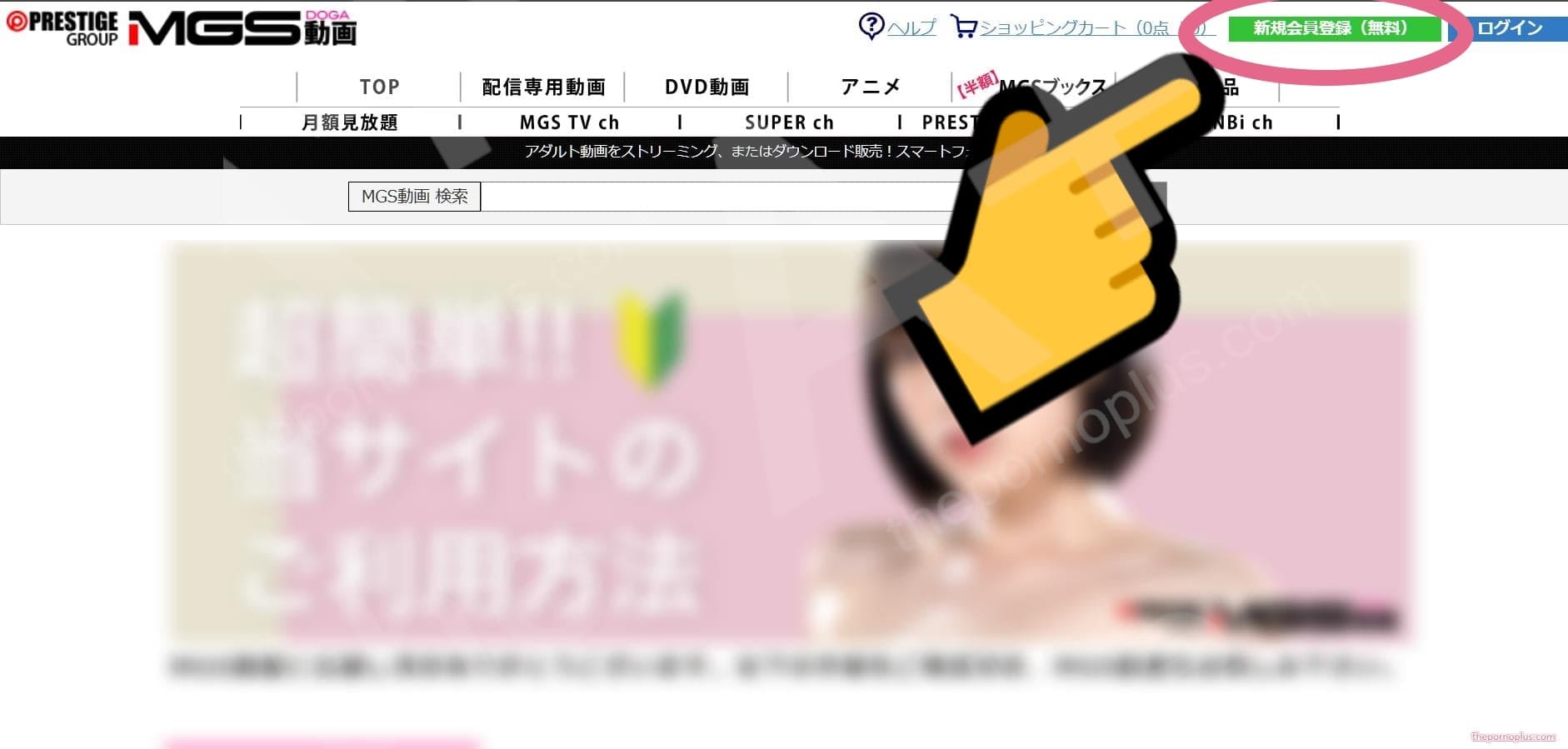
Step 3: Enter your email address, create, and enter a password
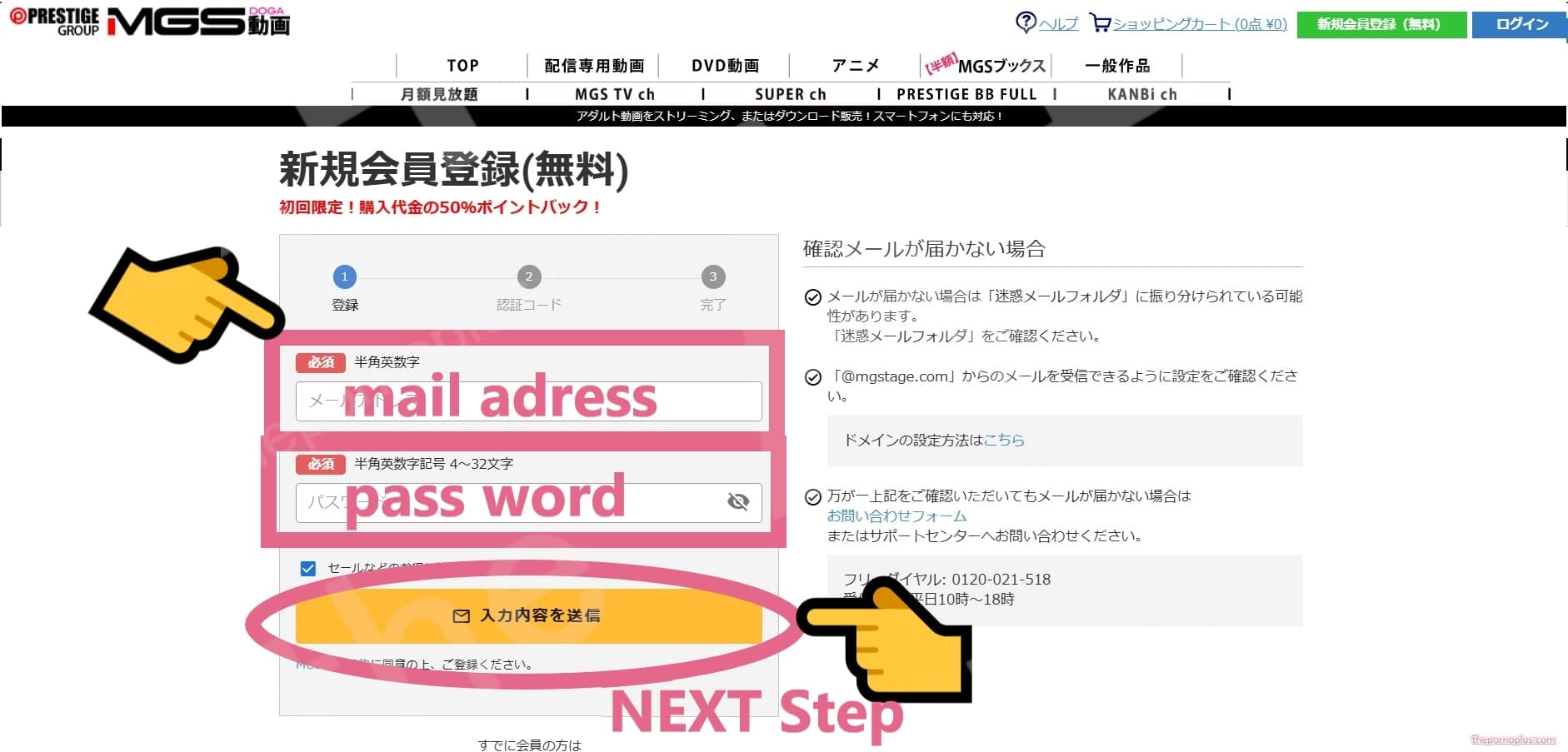
Step 4: Check your email and note down the 6-digit verification code
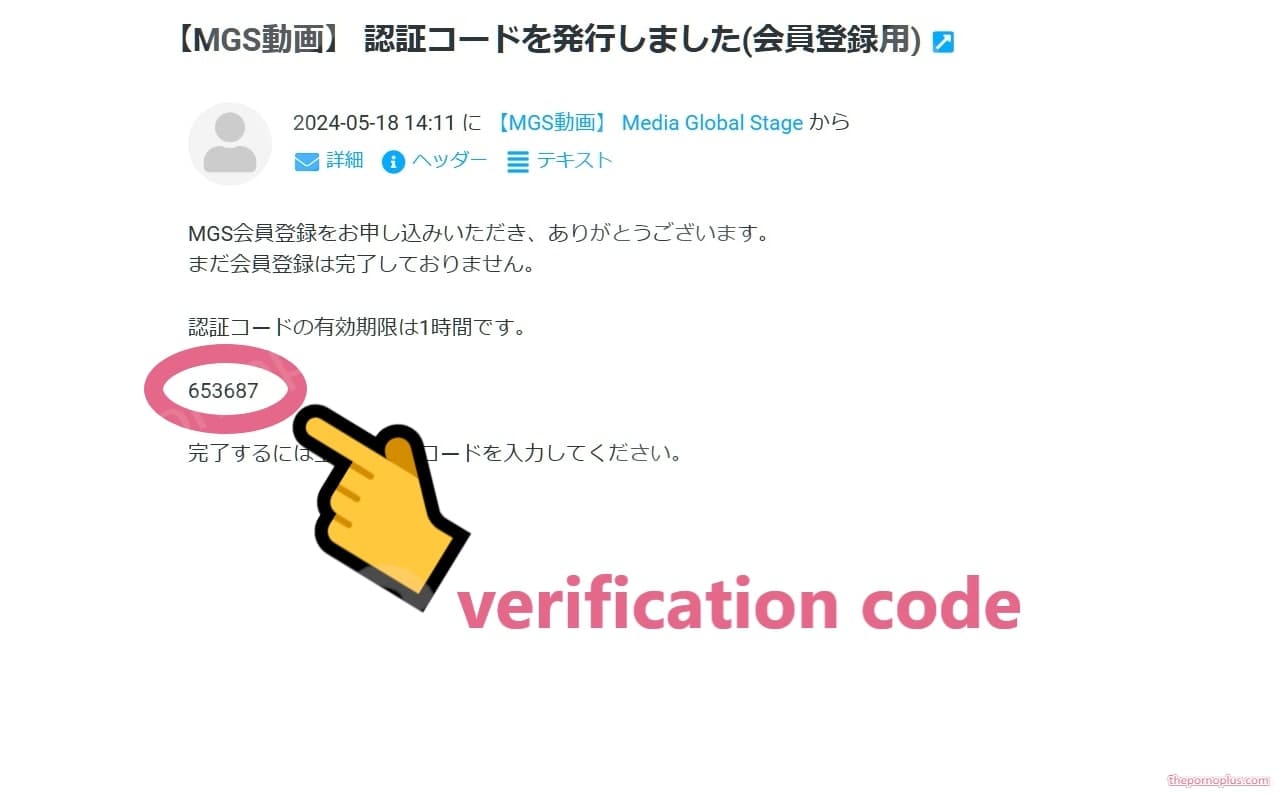
Step 5: Enter the 6-digit verification code and click “Send Verification Code”
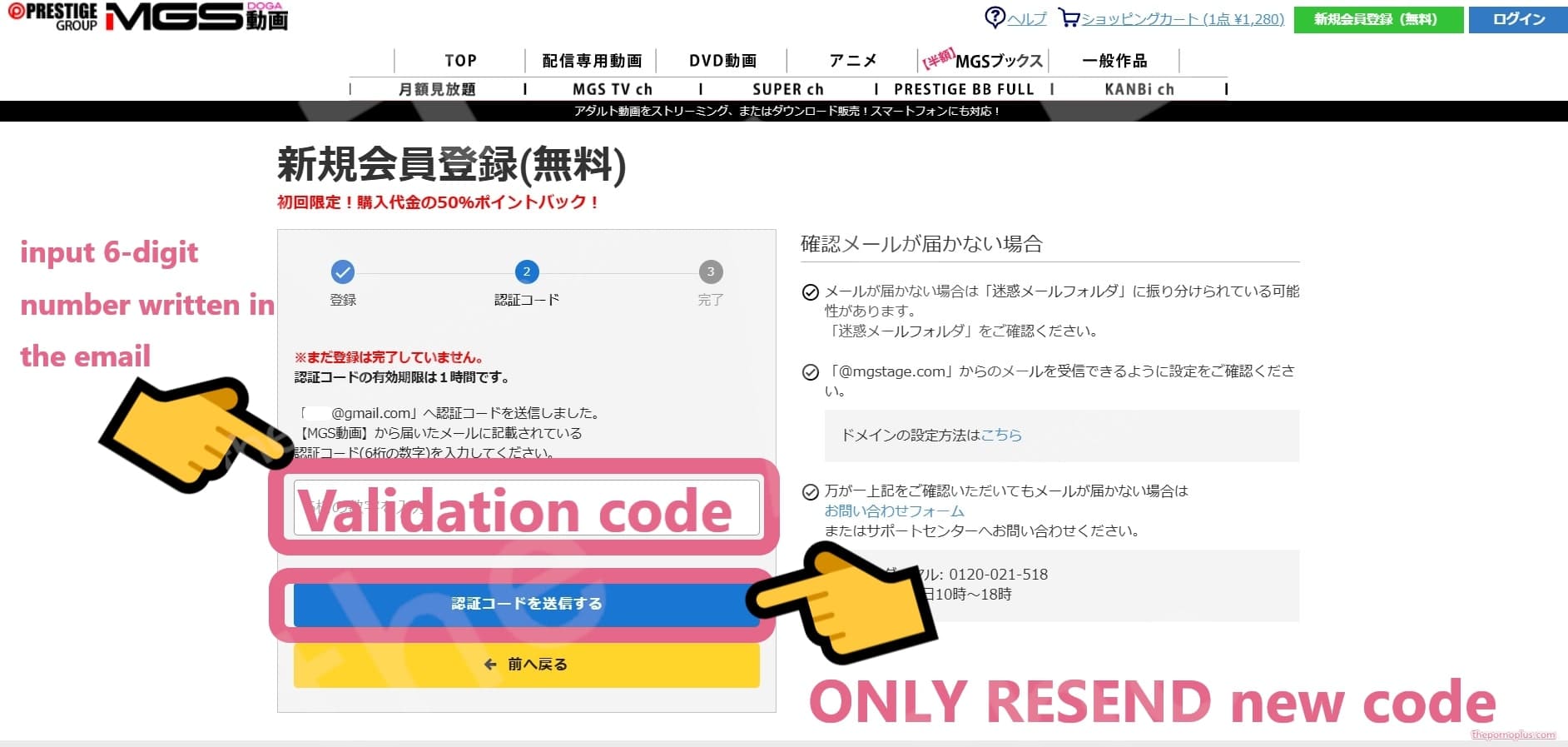
Step 6: Your membership registration (free registration) is complete
2. Confirm that videos can be viewed on your device
Benefits: You can avoid the unfortunate situation of paying for and purchasing a video but being unable to watch it.
Step 1: Access the sample video distribution site: Sample Video
https://www.mgstage.com/mgsplayer_pc/index.php#sample_video
Step 2: Add the confirmation video (free) to your “My Page (your acount home)”
- The green button is for checking streaming videos
- The purple button is for checking downloaded videos
- To play downloaded videos, you need “MGS Player” (instructions below)
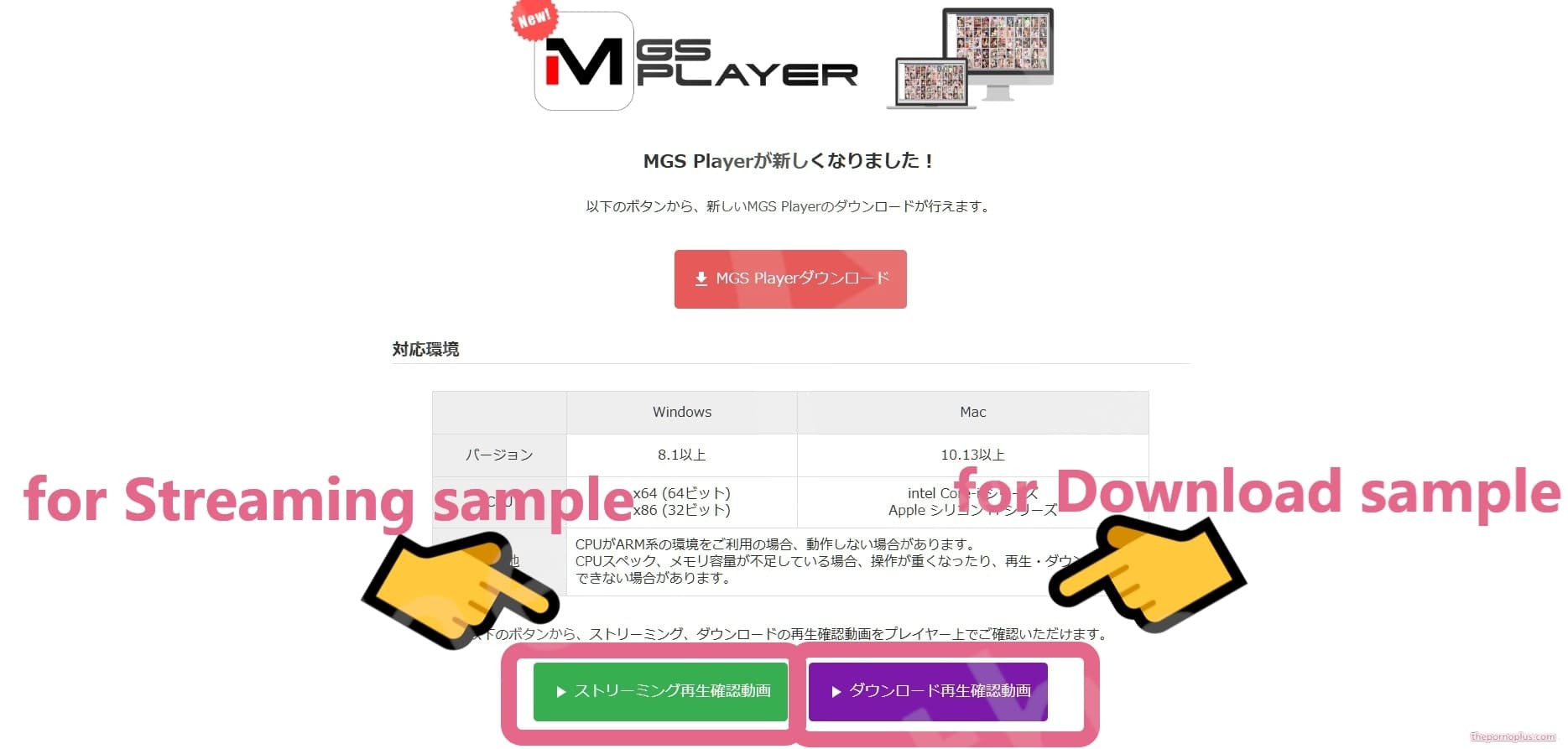
Step 3: Move to “My Page(your account home)” where the confirmation video will be added
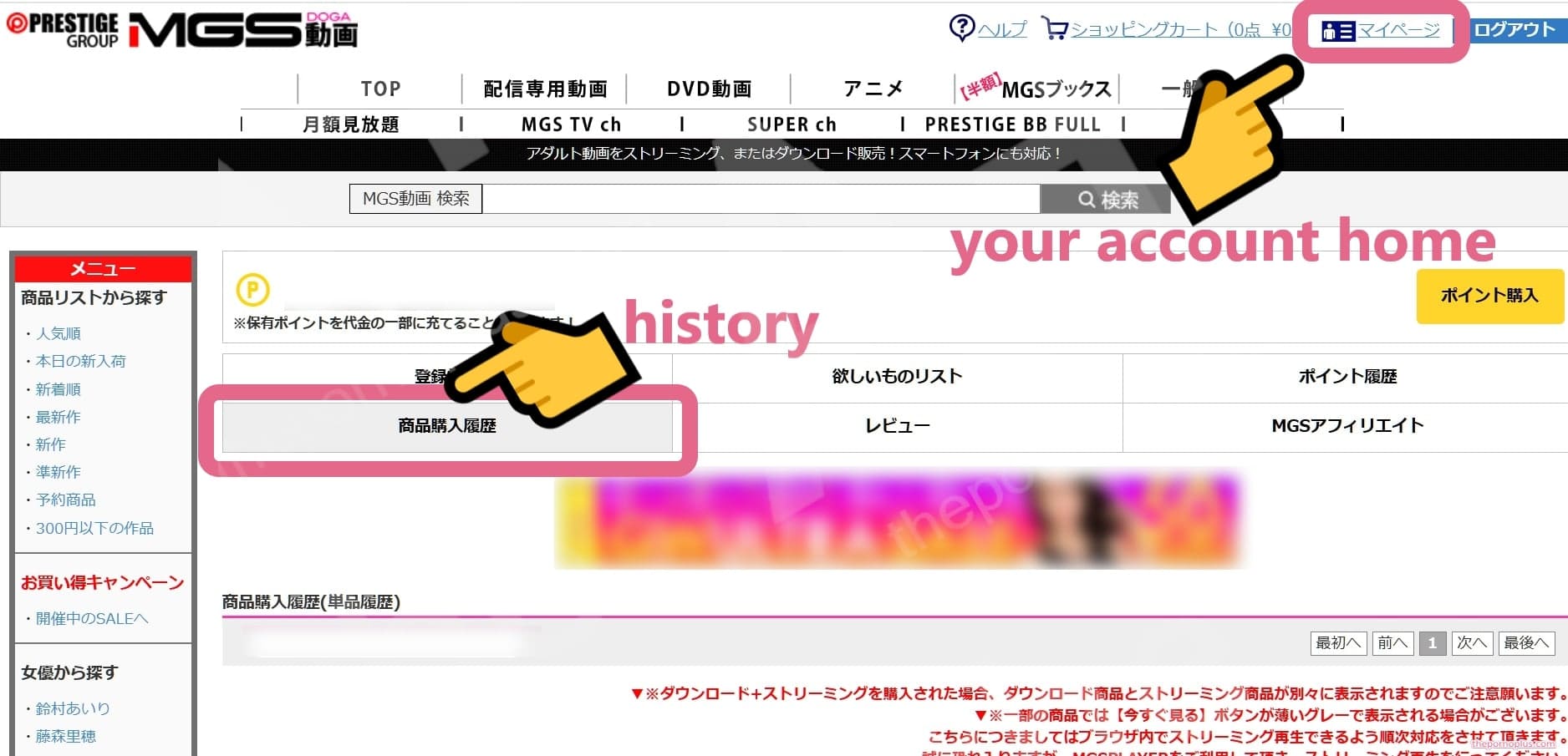
When scroll down, items have been added as shown in the image for “step 4” you have succeeded.
Step 4: Actually play the video to confirm
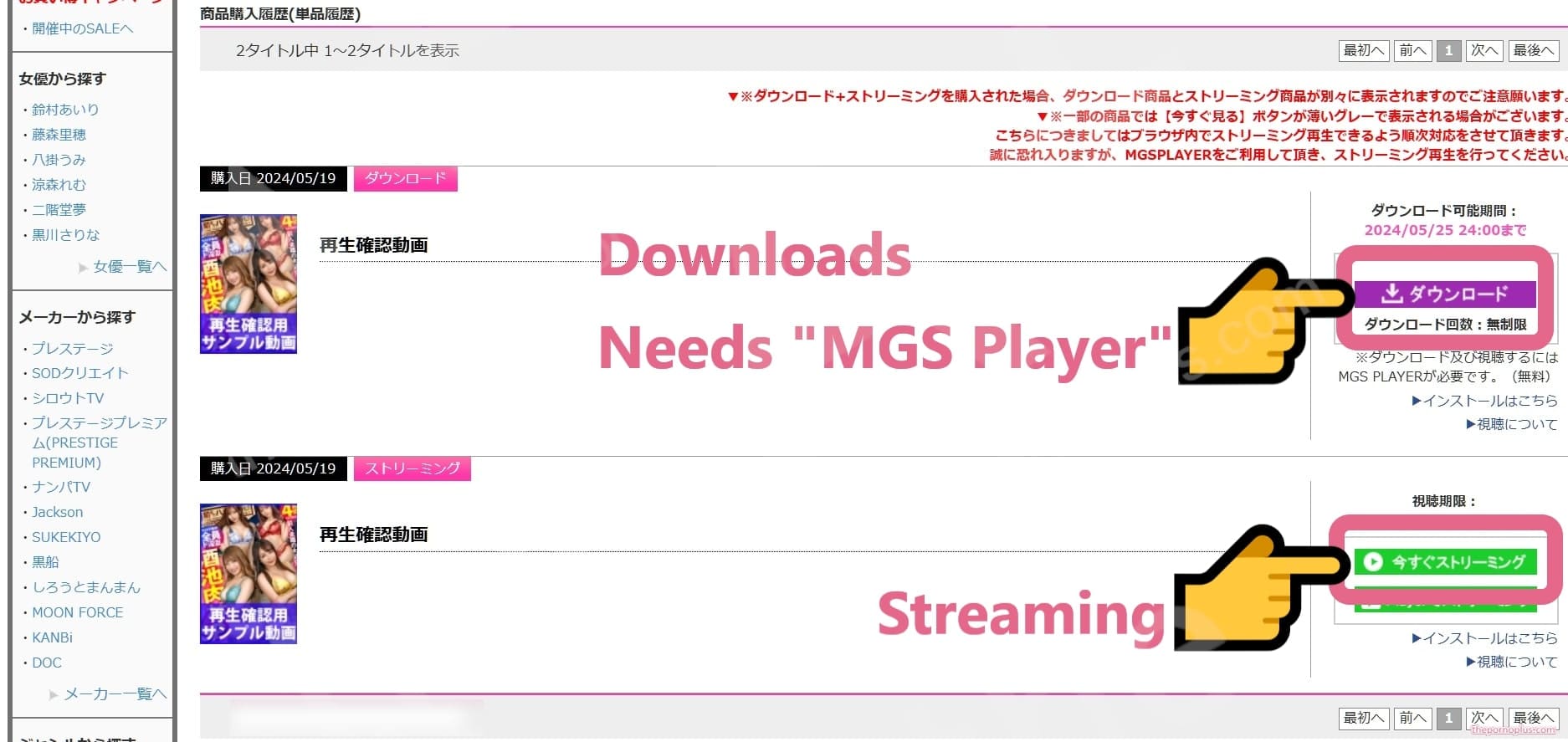
To play downloaded videos, you need “MGS Player” (instructions below)
Step 5: You have confirmed that videos can be viewed on your device

3. How to purchase monthly unlimited viewing
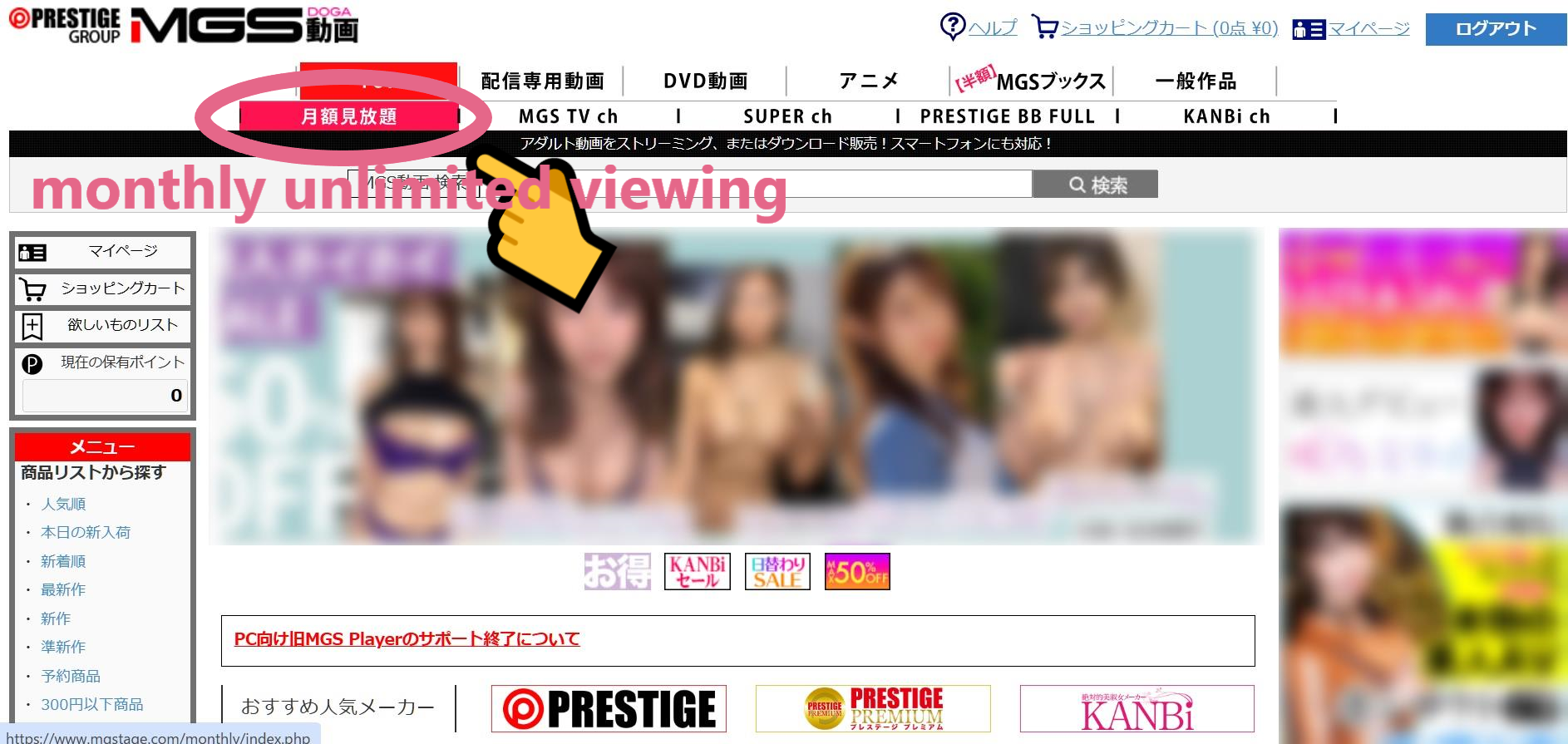
Step 2: Select the channel you want to watch and click “Apply for Monthly Membership Here”
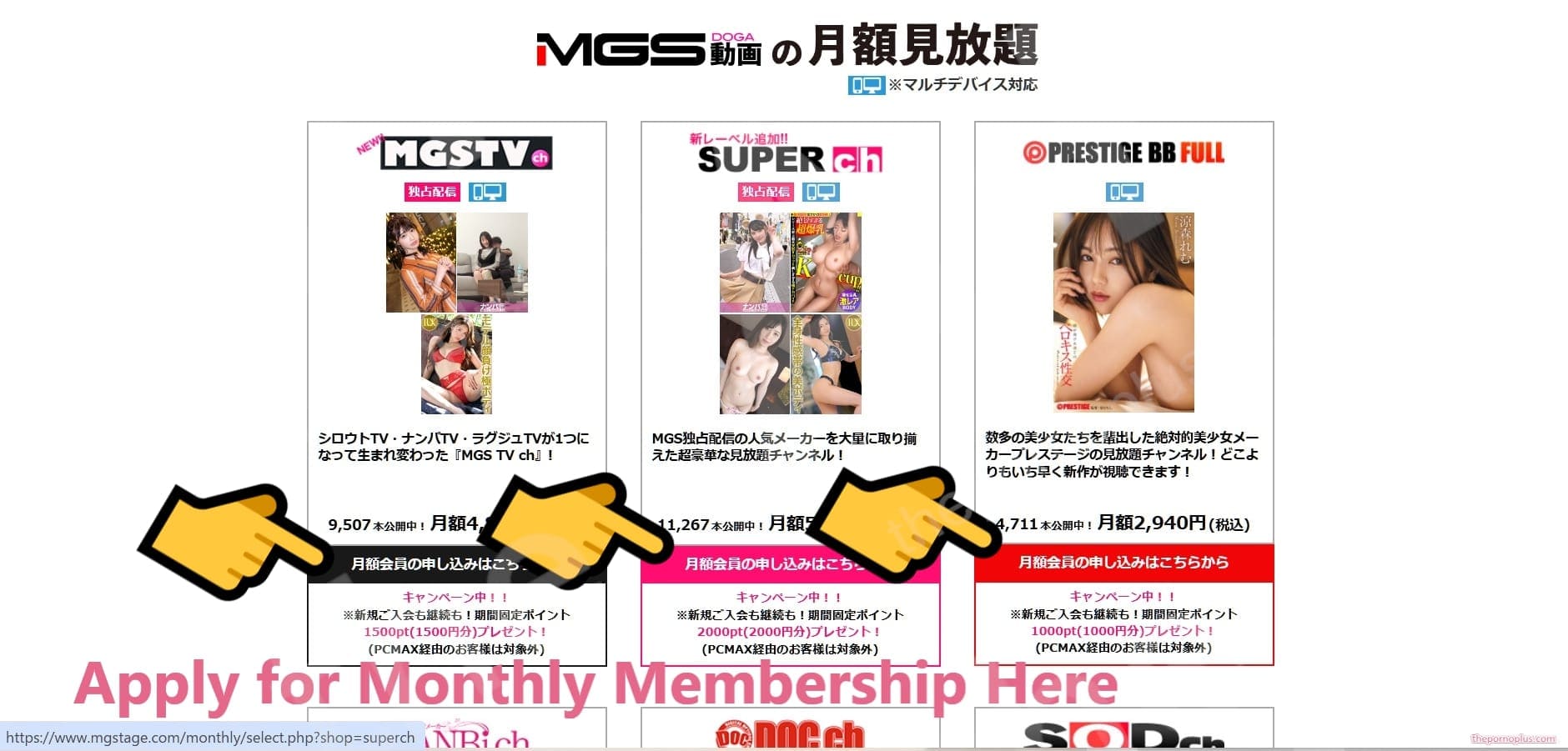
Step 3: Select your payment method
Choose “Credit Card” and click “Confirm Input Information”
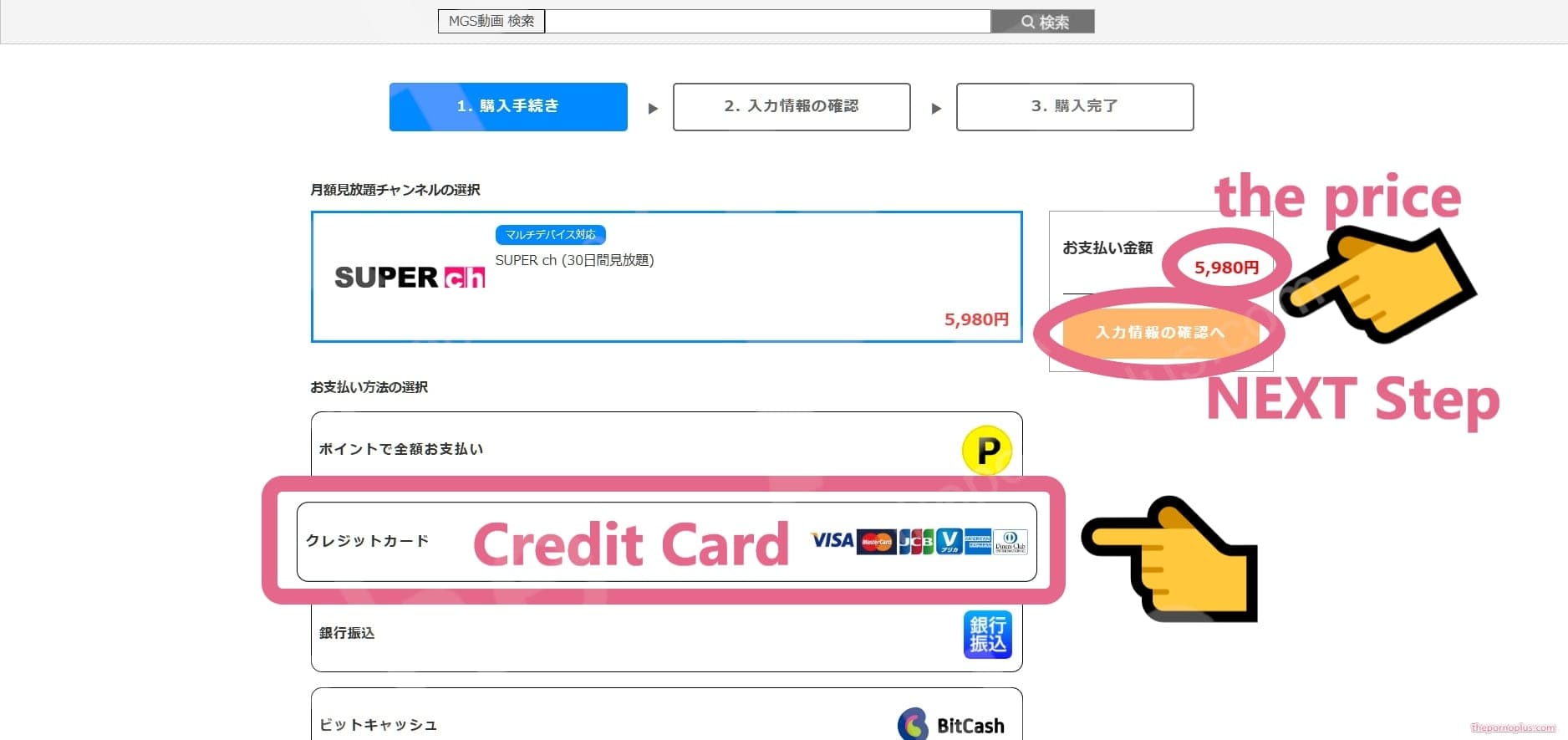
Step 4: Confirm that the price is correct and click “Proceed to Credit Card Payment”
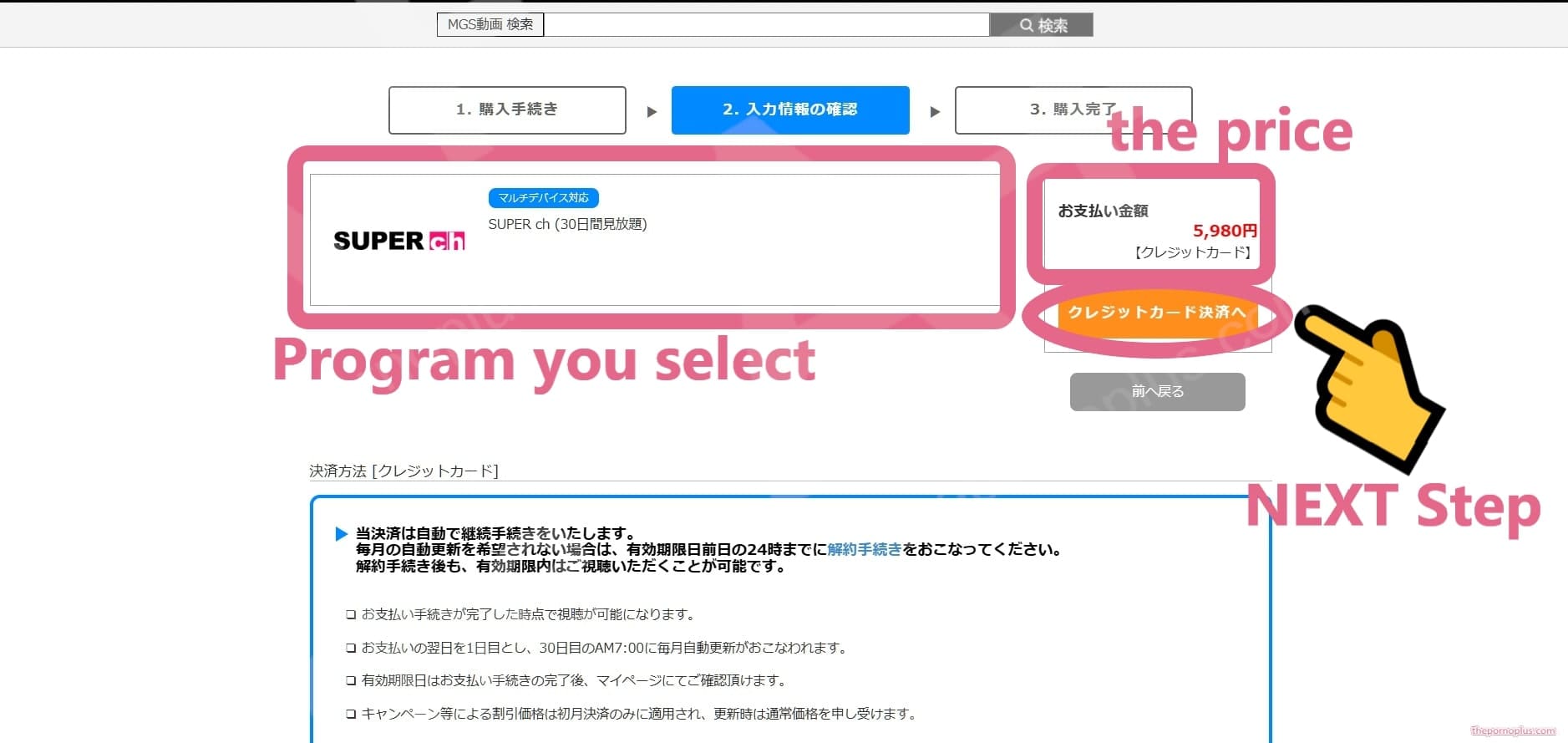
Credit Card Number,
Credit Card Expiry Date,
Name,
Phone Number,
Email Address,
Re-enter Email Address,
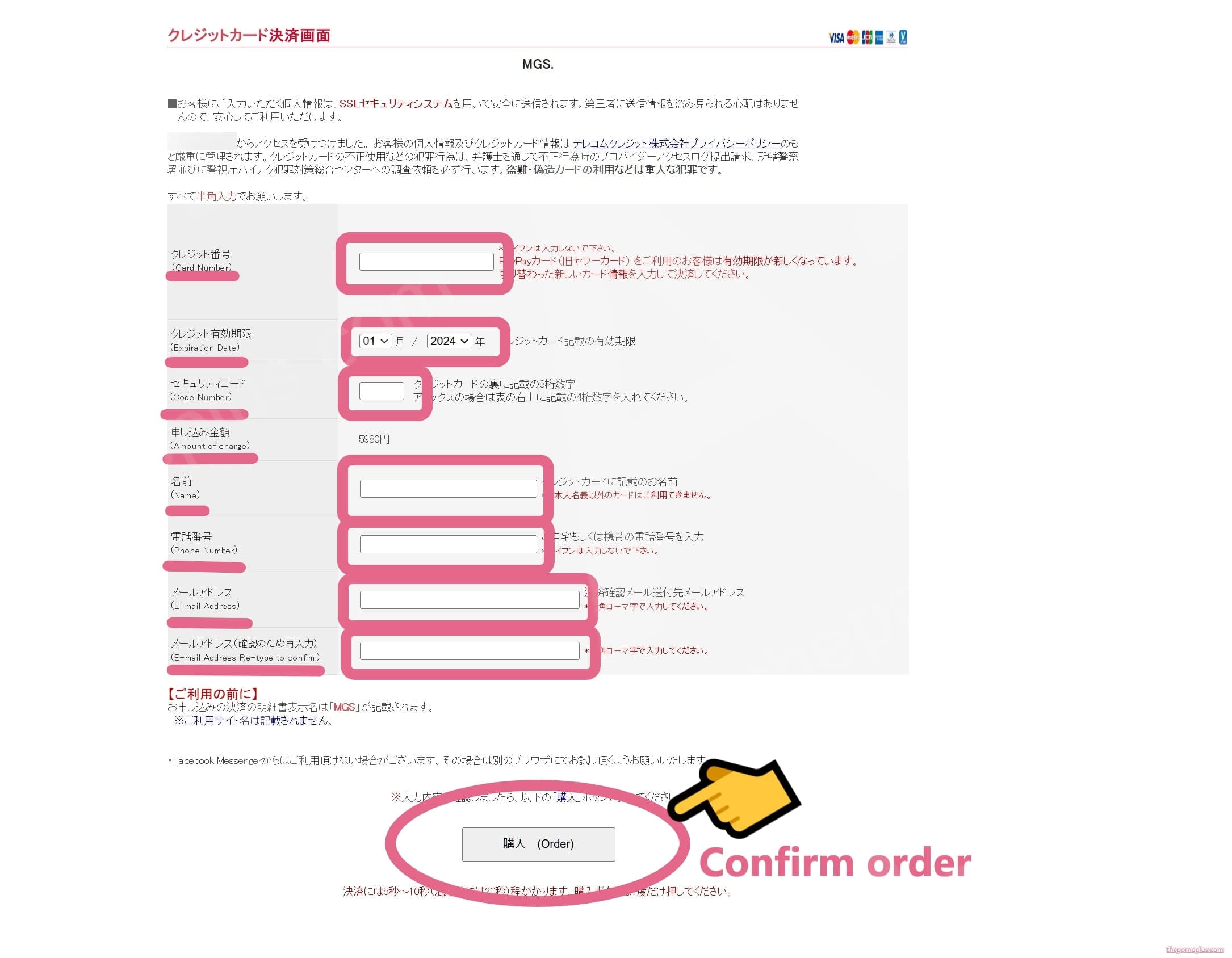
The billing name from your card company will be “MGS” or “ET”, and the service name you used will not be mentioned. This prevents the use of adult services from being discovered through the card company’s billing statement.
(Step 6): In some cases, a payment confirmation screen may appear. A confirmation message will be displayed, so check your purchase details and credit card information and click “OK”.
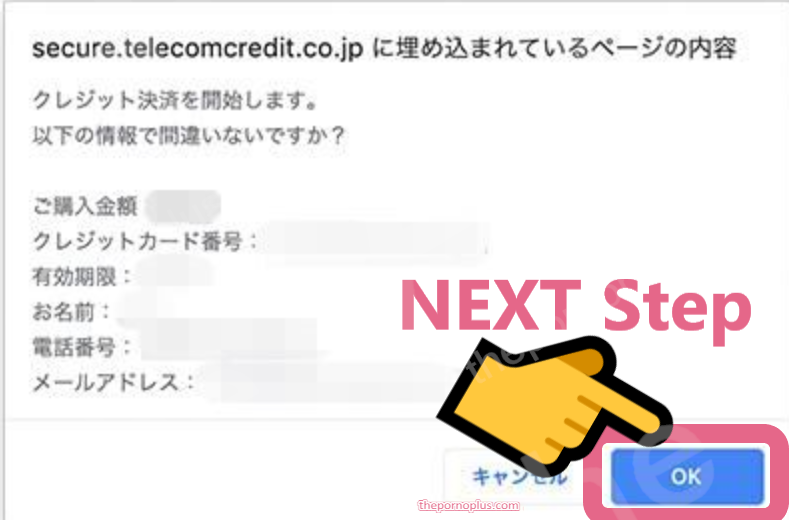
Step 7: Your purchase is complete. A confirmation email will be sent to the registered email address.
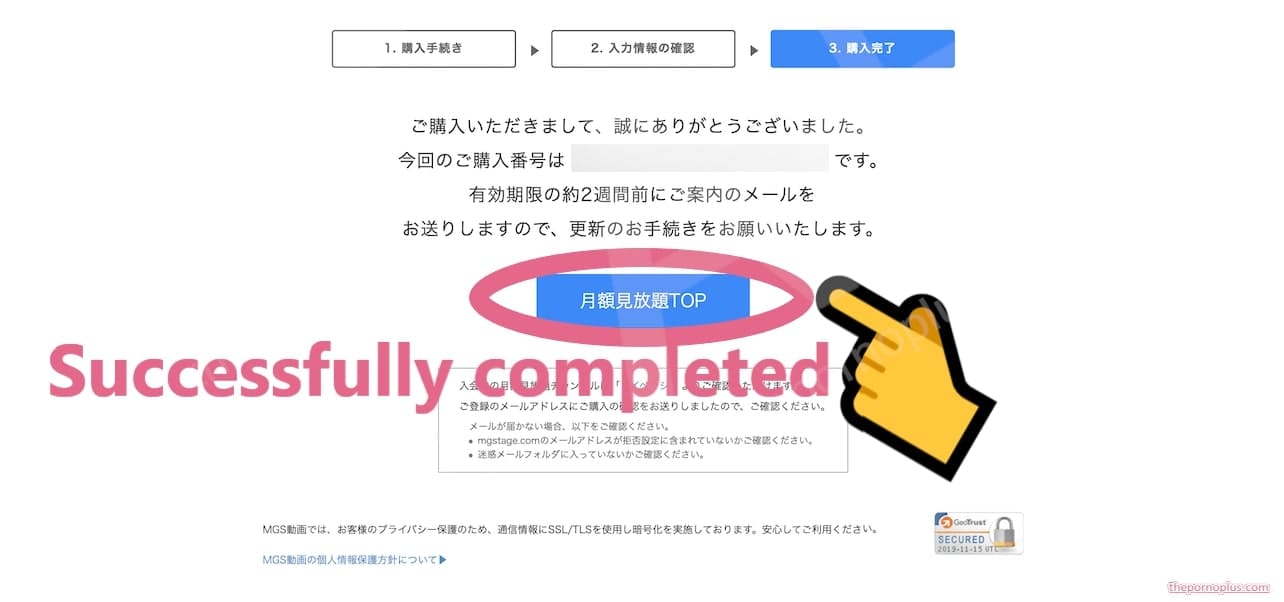
4. How to purchase single videos
Step 1: Choose either “Download + Streaming” or “ONLY Streaming”
Select one of the following buttons next to the work you want to purchase:
- “HD Download + HD Streaming” (if the product has an HD version)
- “Download + HD Streaming”
- “HD Streaming or Streaming”
After selecting, click the “Add to Cart” button
The approximate quality and data capacity of “Download” are as follows:
- HD: High-definition quality / Blu-ray equivalent (Data capacity: About 3GB for 120-minute videos)
- SD: Standard quality / typical DVD equivalent (Data capacity: About 1.5GB for 120-minute videos)
- LD: Compressed quality and data size (Data capacity: About 1GB for 120-minute videos)
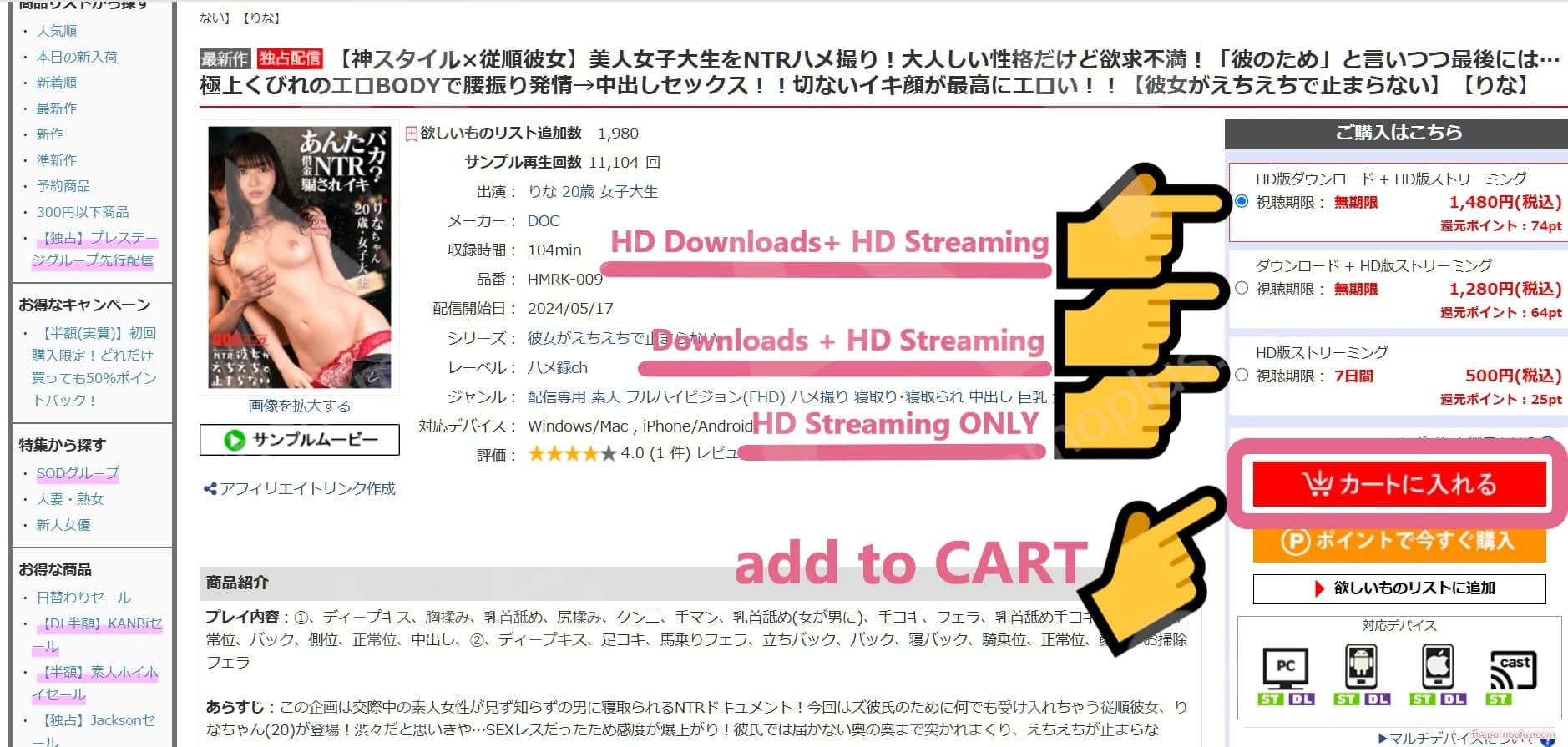
Step 2: The items in your cart will be displayed
When you select “Add to Cart,” it will be displayed as shown in the below figure.
If you are not logged in, you need to log in to MGS @Prestige group here. In that case, please enter the information you registered in “1. Member Registration (Free Registration)”.
Here, confirm that the selected product and the amount are correct, and click the “Proceed to Payment Method” button.
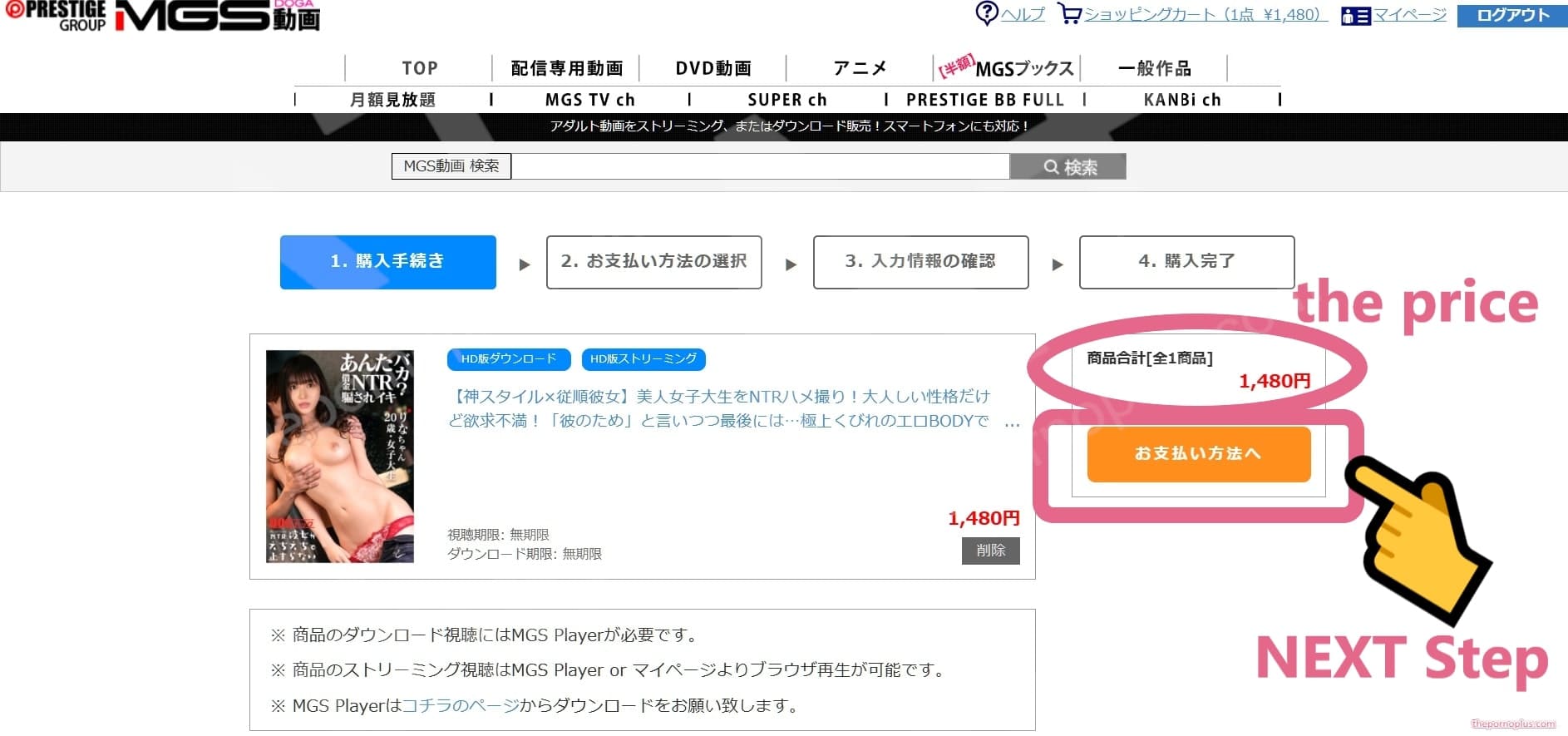
Step 3: Select your payment method. Choose “Credit Card” and click “Confirm Input Information”
Step 4: If you already have a promotion code, enter it at this stage.
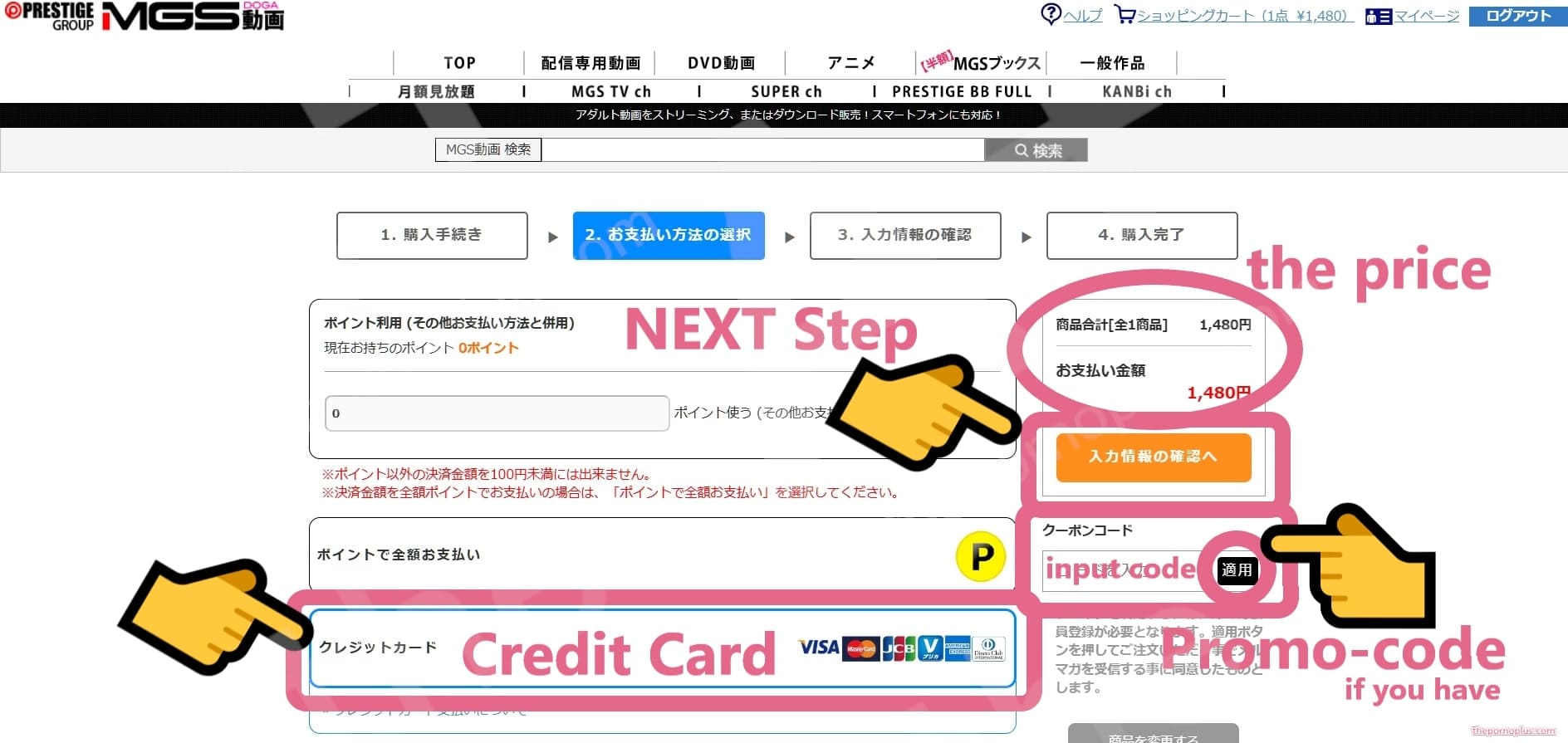
Note that promotion codes may not always be issued.
Step 5: Confirm that the price is correct and click “Proceed to Credit Card Payment”
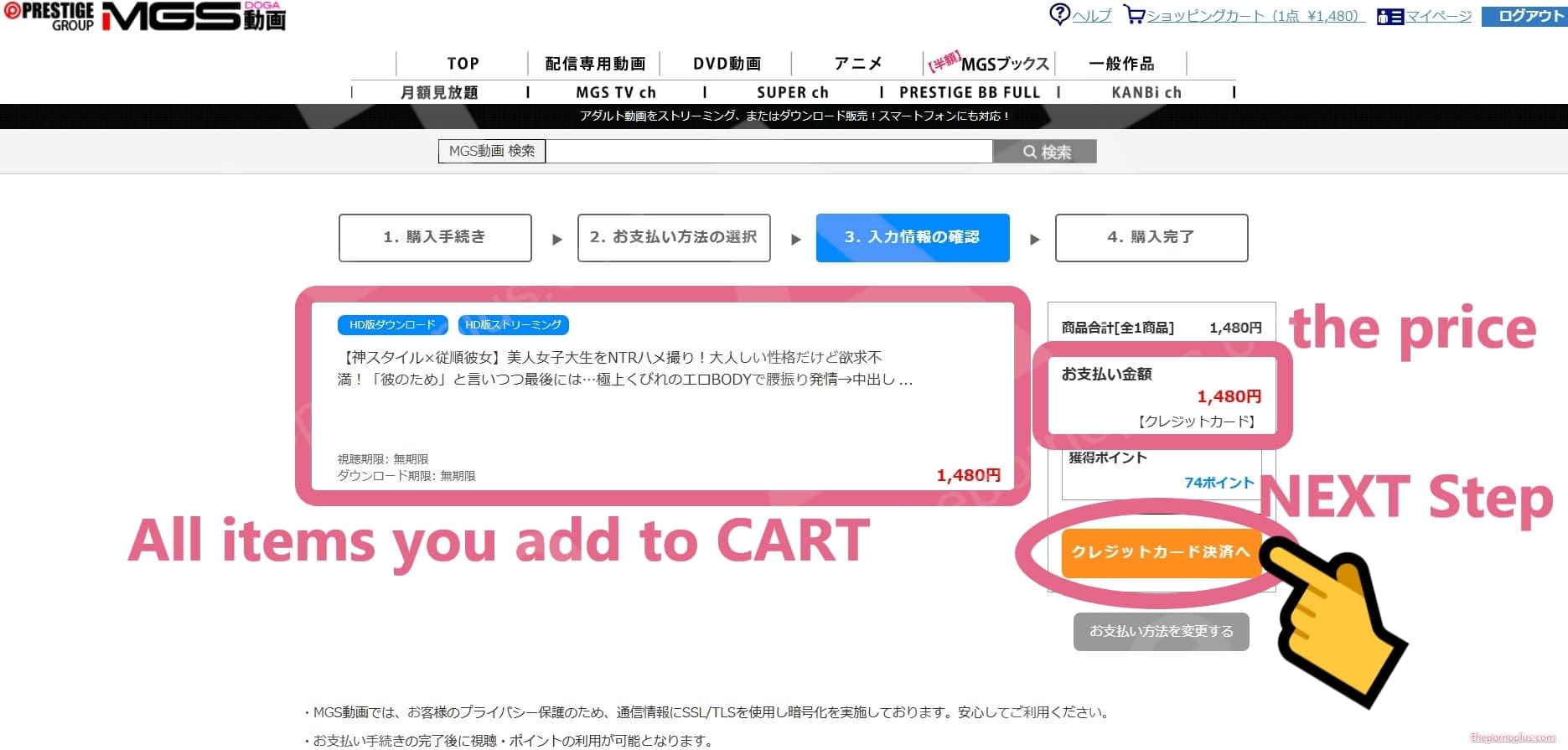
Credit Card Number,
Credit Card Expiry Date,
Name,
Phone Number,
Email Address,
Re-enter Email Address,
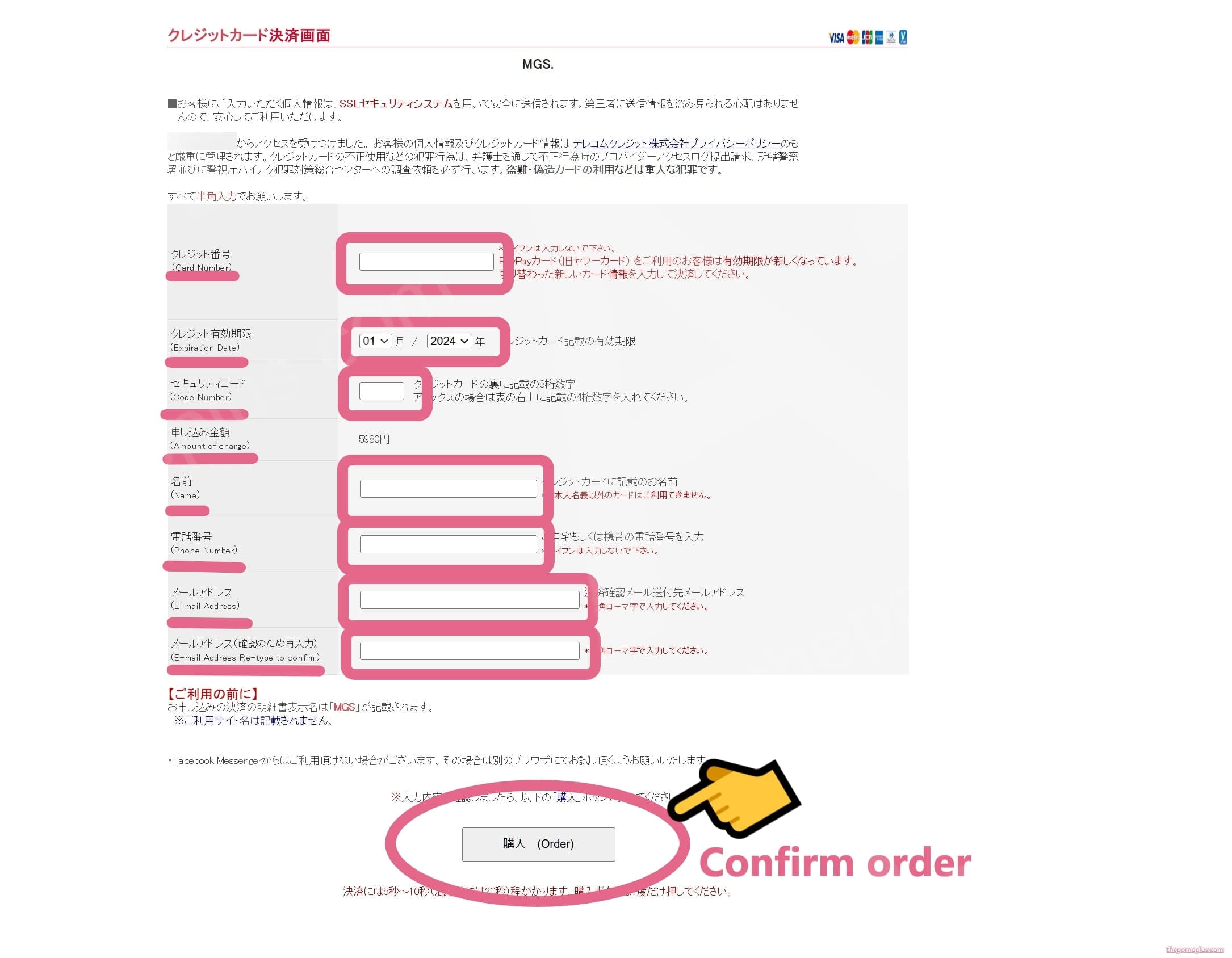
The billing name from your card company will be “MSG” or “ET”, and the service name you used will not be mentioned. This prevents the use of adult services from being discovered through the card company’s billing statement.
(Step 7): In some cases, a payment confirmation screen may appear. A confirmation message will be displayed, so check your purchase details and credit card information and click “OK”.
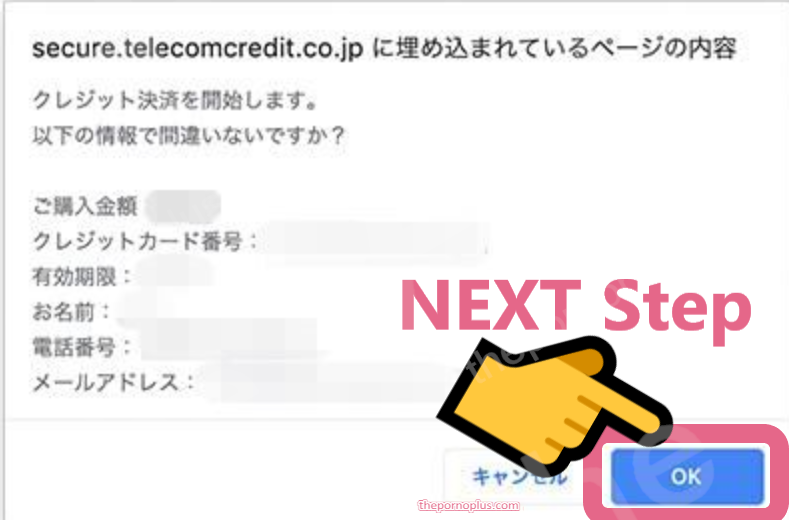
Step 8: Your purchase is complete. A confirmation email will be sent to the registered email address.
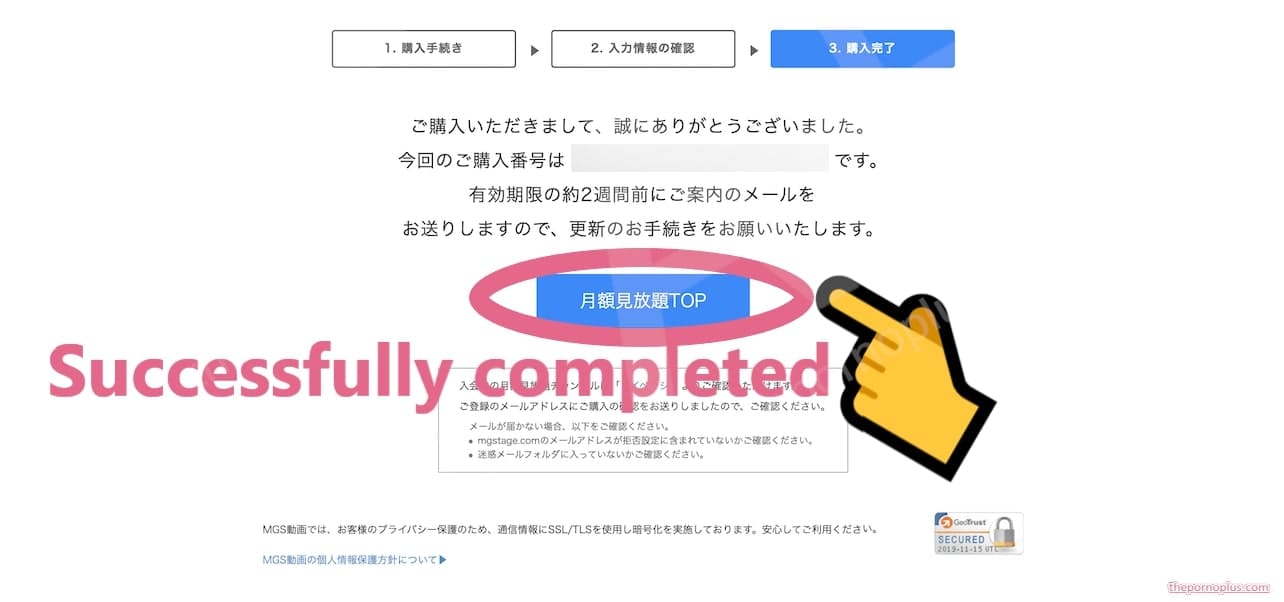
5. View purchased videos
Step 1: Click on “My Page (your account home)”
Step 2: Click on “History”
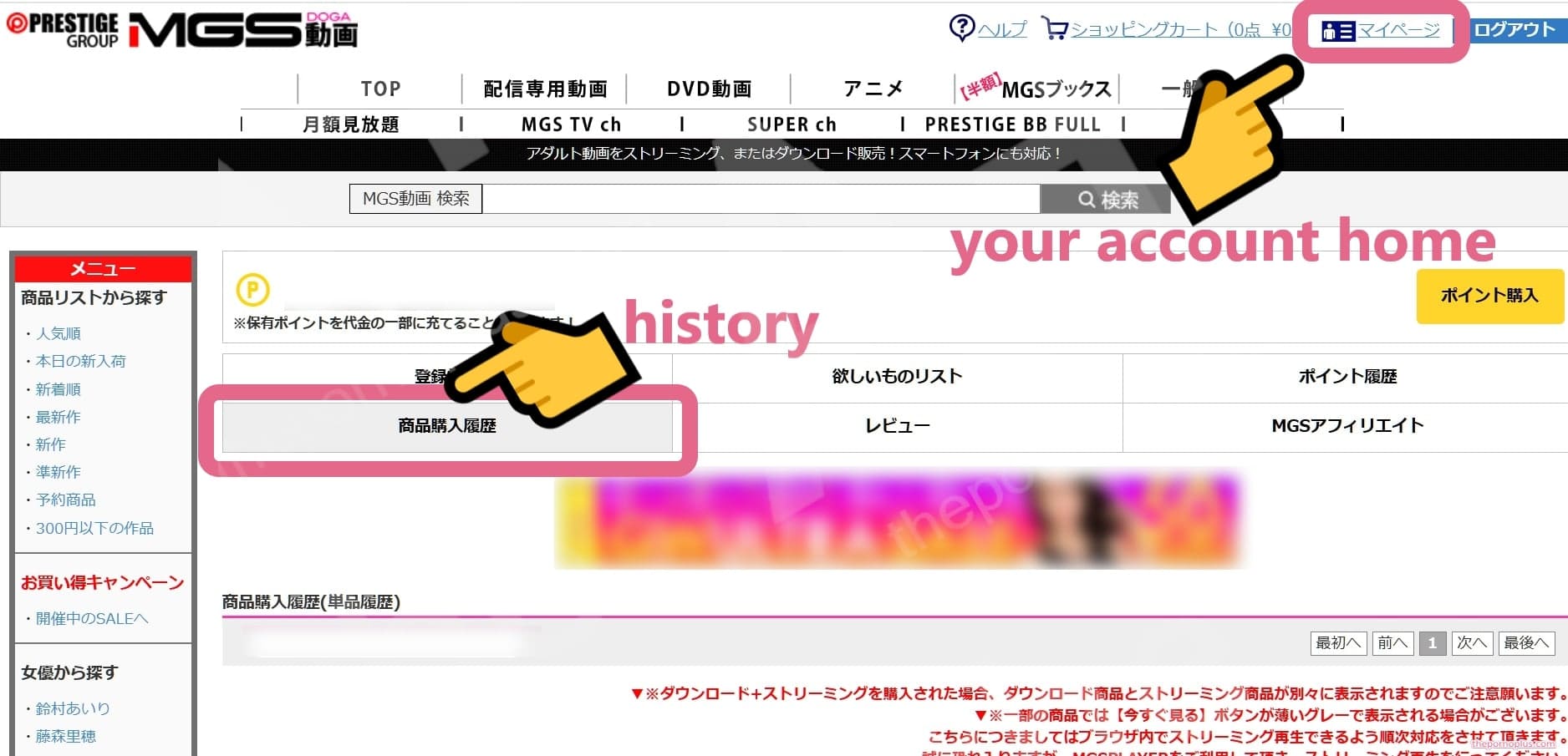
When scroll down, items have been added as shown in the image for “step 3”.
Step 3: Click “Play Stream” to play the video. To view downloaded videos, you need the “MGS Player” for playback. Follow the steps below to install the “MGS Player”.
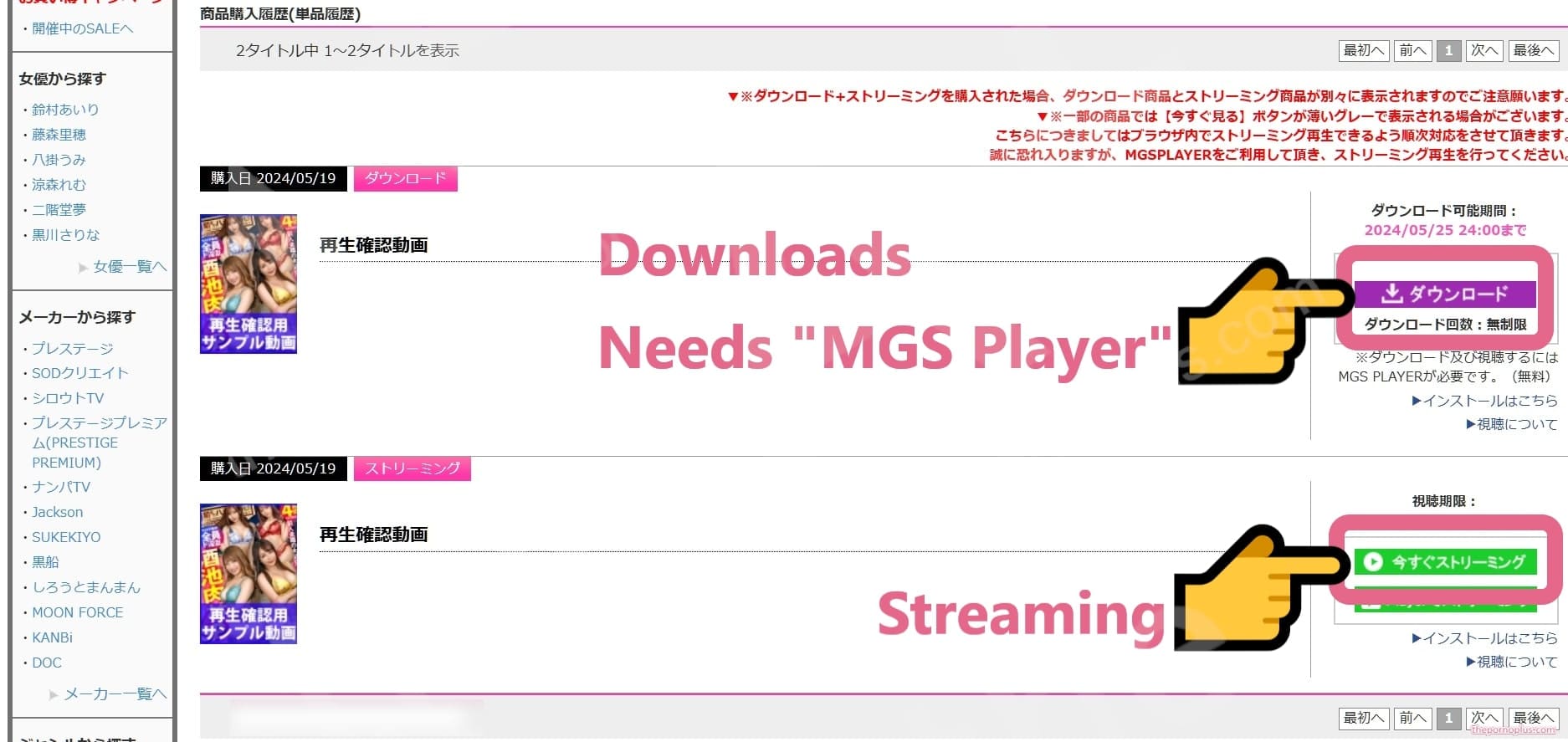
To play downloaded videos, you need “MGS Player” (instructions below)
6. Install “MGS Player” to play downloaded videos
Step 1: Move to the MGS Player installation page
https://www.mgstage.com/mgsplayer_pc/index.php
Step 2: Click “Download MGS Player”
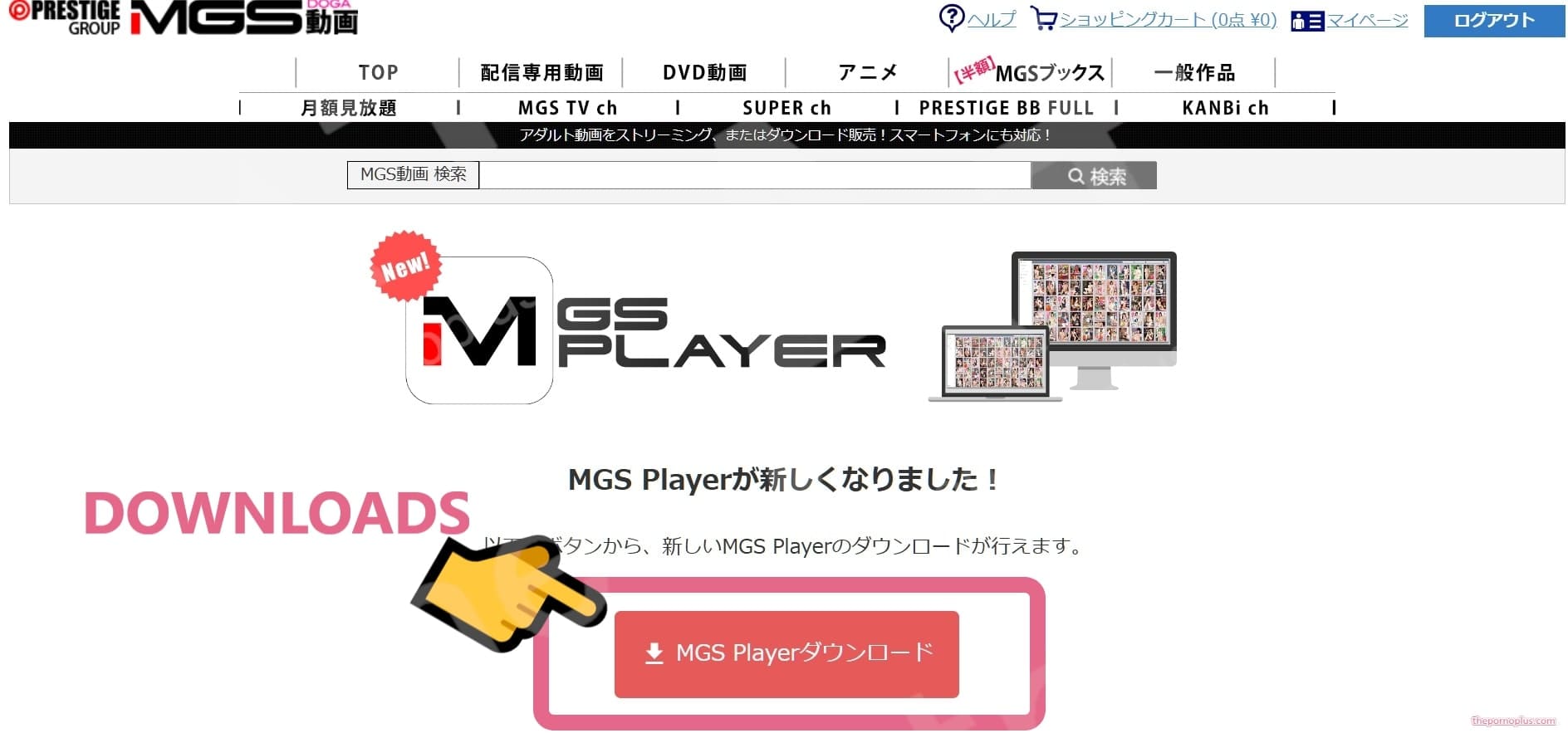
Step 3: A login screen will appear. Enter the information you registered in “1. Member Registration (Free Registration)”
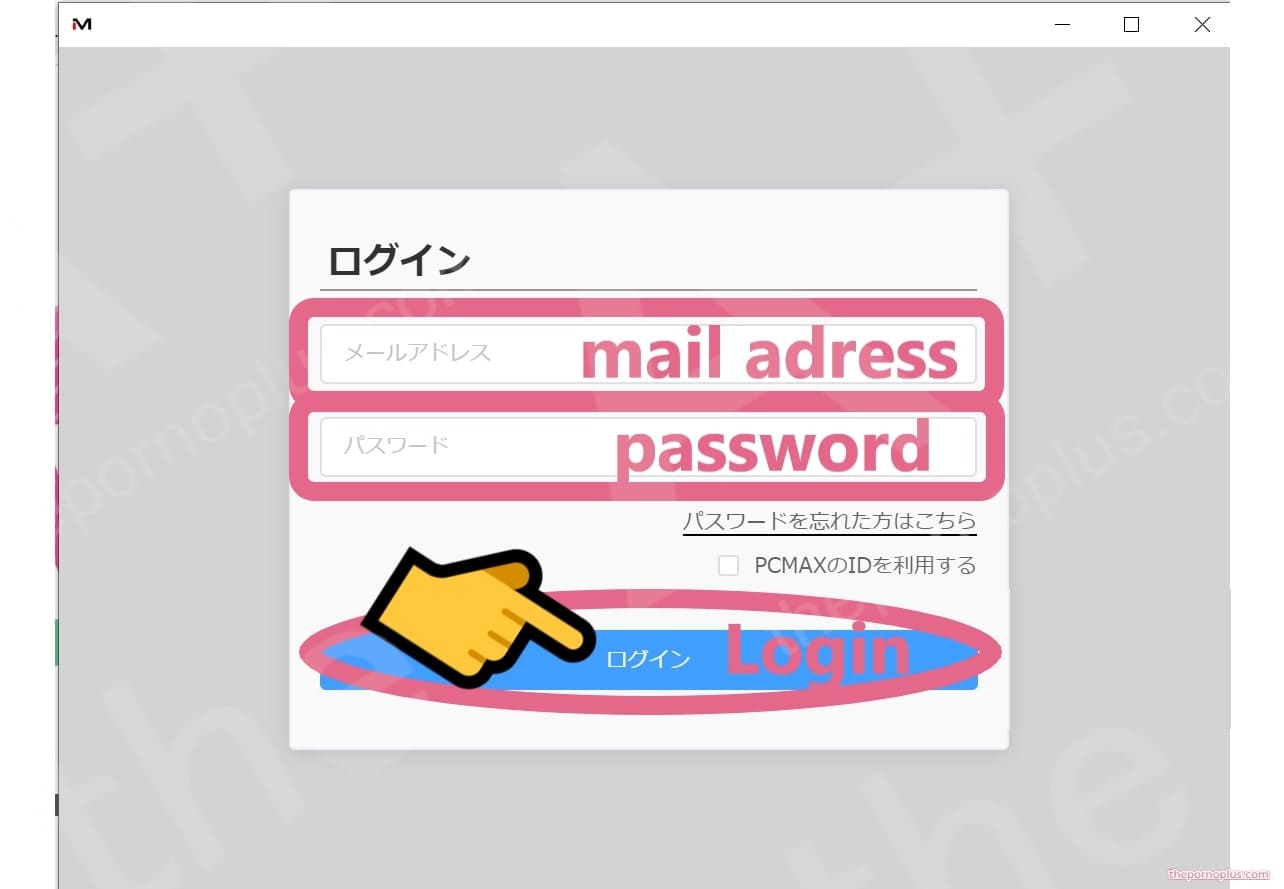
please enter the information you registered in “1. Member Registration (Free Registration)”.
Step 4: An installation confirmation screen will appear. Click “Agree (A)”
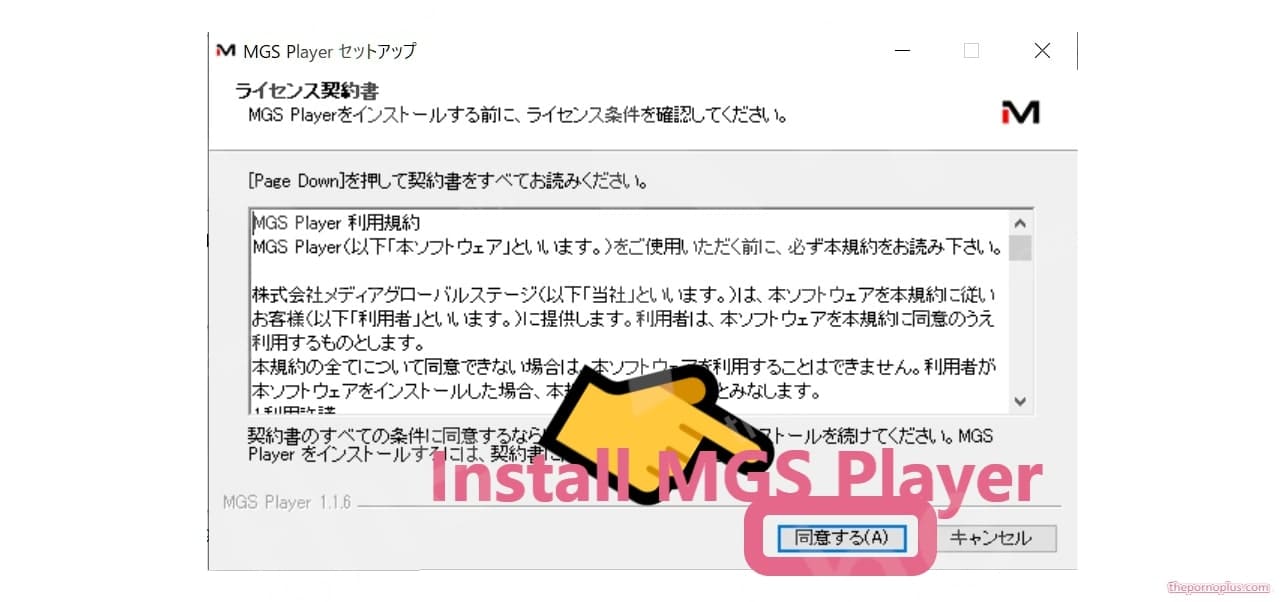
Step 5: The installation of “MGS Player” is complete
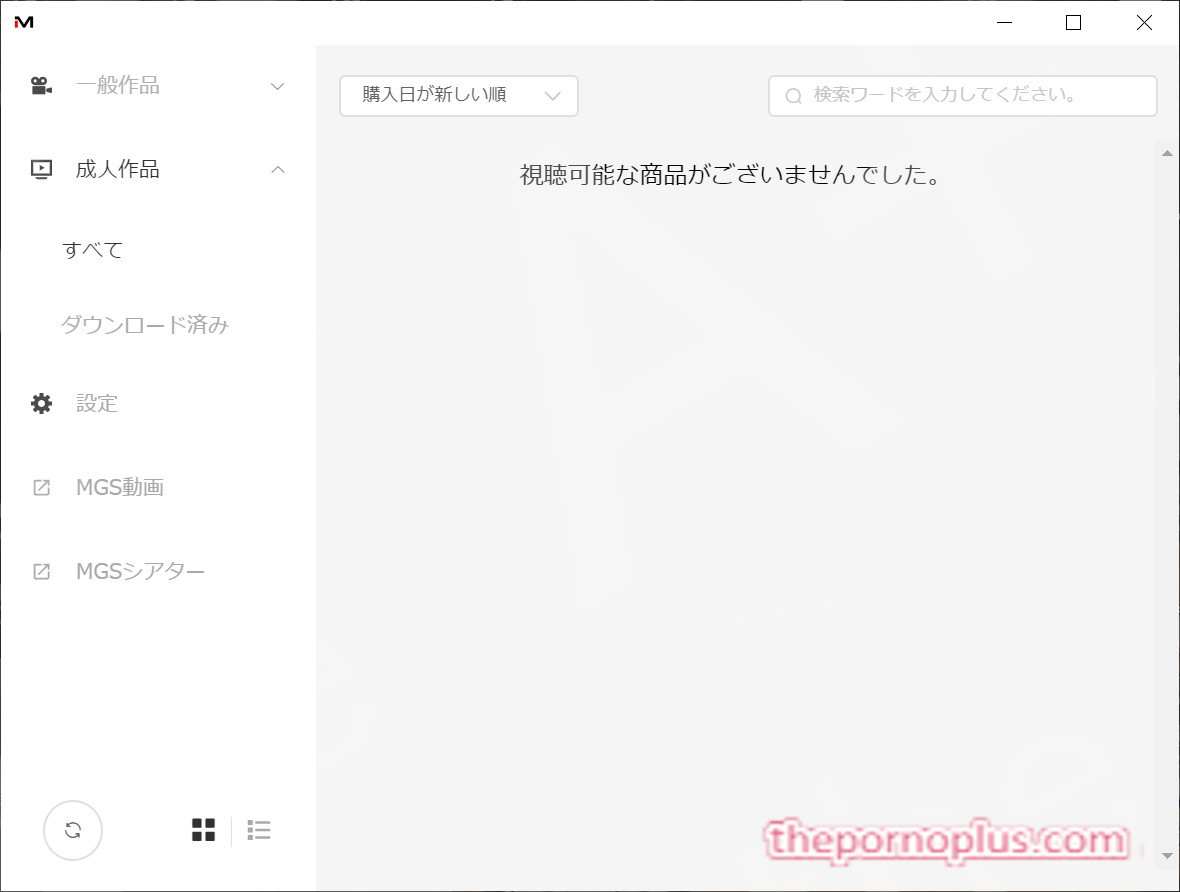
Step 6: When you purchase a single video, it will be added here
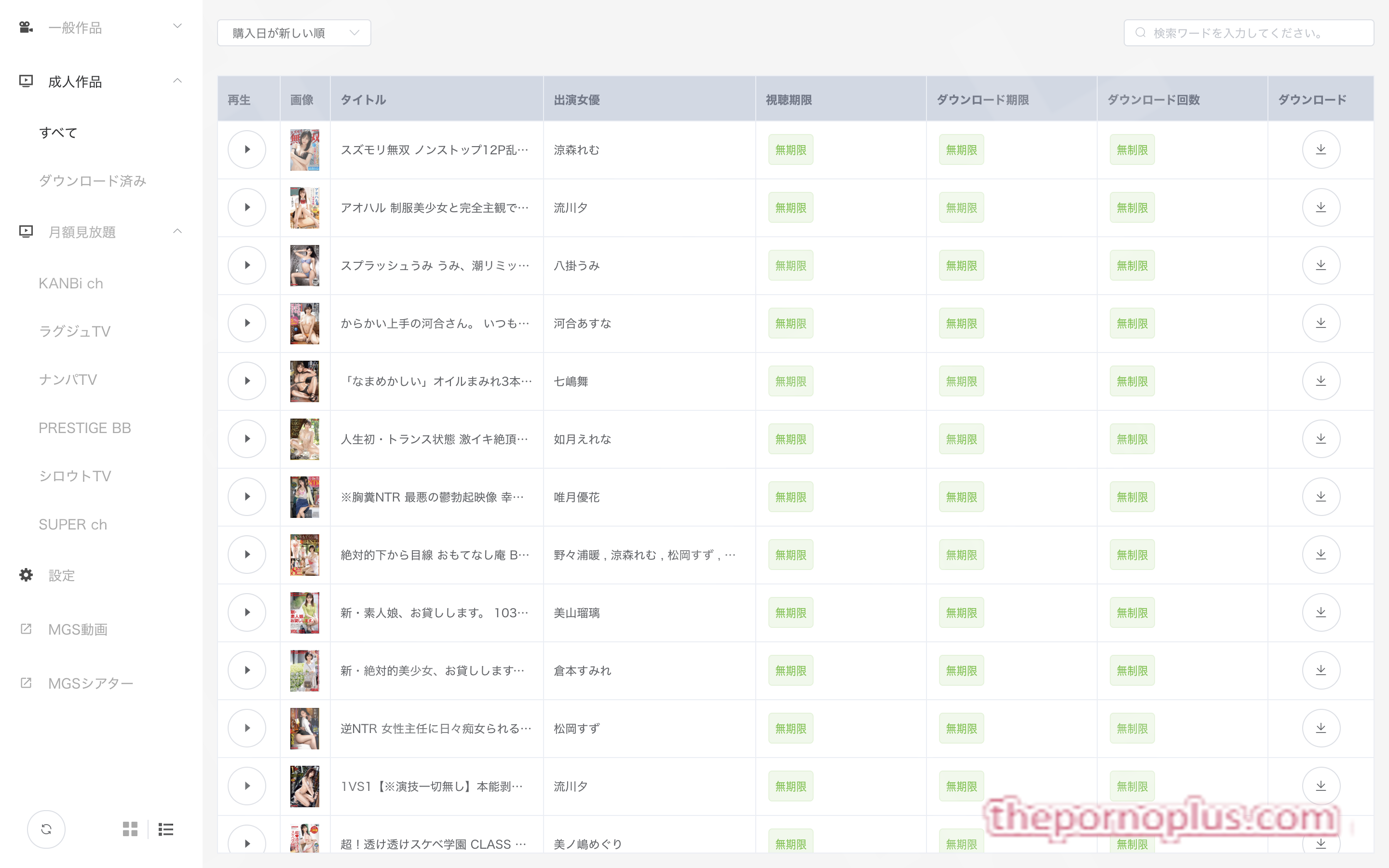
Step 7: Click “Download” to start the download

In Conclusion
Thank you very much for reading through this guide. How did you find the detailed explanations on how to join and use MGS @Prestige group (Japan)? While the steps to ensure safe and secure video viewing may seem a bit cumbersome, they are designed to prioritize security, so you can use the service with peace of mind.
We’ve tried to explain the process as clearly as possible to ensure that even first-time users can follow along without any confusion. However, if you have any questions or uncertainties, please feel free to contact the official site’s support center. Their friendly staff will promptly assist you.
Moreover, with the free registration, you can access over 70,000 sample videos, so feel free to give it a try first. We hope you find content that suits your taste and enjoy the abundant variety of videos available.
Additionally, purchasing monthly unlimited videos or single videos is straightforward and easy. Your payment information is securely managed, and your privacy is protected, so you can use the service with confidence.
Moving forward, MGS @Prestige group will continue to strive to provide a user-friendly and attractive service for all users. We hope you continue to enjoy MGS @Prestige group (Japan).
Thank you very much.
![Coupon & Deals for Japanese and asian adult works [the A+]](https://thepornoplus.com/wp-content/uploads/2024/05/A.jpg)